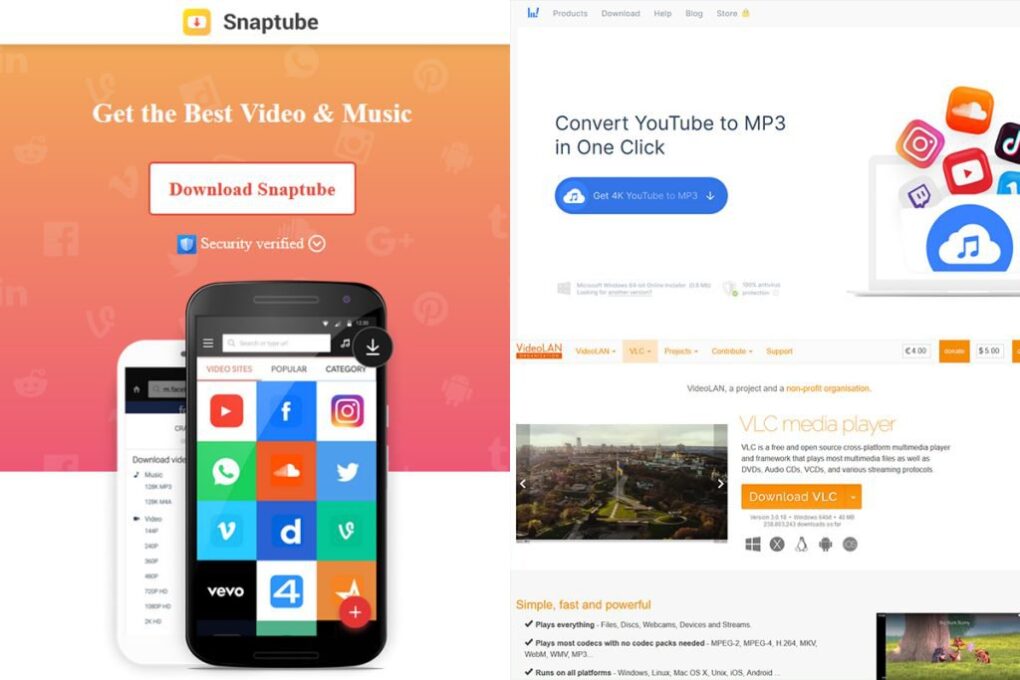
Maybe your friend recorded a jam session and uploaded it to YouTube. Maybe you were recently featured on a podcast or radio show. Whatever the case, there’s audio you need to download and back up from YouTube, whether for keepsake or promotional purposes.
Can this be done? Yes, it can. Here are multiple ways to download audio from YouTube easily.
Download Audio From YouTube Now Using Y2mate.com – Fastest Method
To download audio using Y2mate.com, simply follow these steps:
Note: Sites like Y2mate.com do work. Sometimes, however, clicking on a button (or anywhere on the site) will open a popup ad. Confirm with your browser that the download is in progress before leaving the site.
Note 2: Doesn’t work in the UK.
Ymeta Downloader
Ymeta Downloader works almost entirely the same way as Y2mate.com does and is equally efficient (though for some reason their “Start bar” is positioned lower down on the page).
You know the process – find the URL of the video you need. Copy it into Ymeta Downloader’s “Start” bar, and it should automatically load and convert the video.
Once ready, click on the “mp3” or “Audio” tab next to the “Video” tab, select your preferred file type and quality, and hit the “Download” button to grab your audio.
SnapInsta
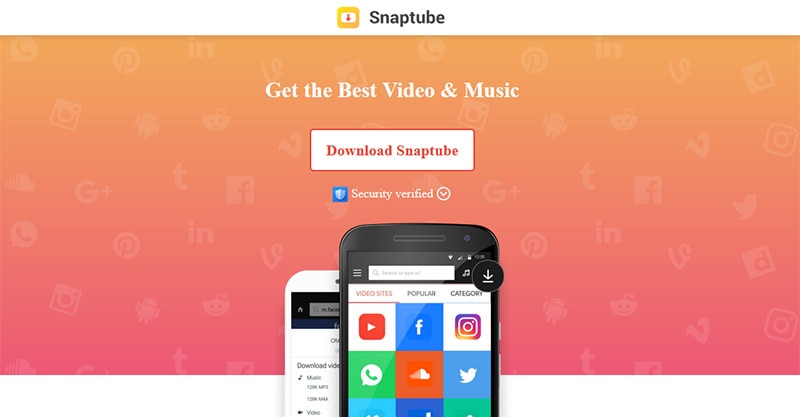
SnapInsta sounds like a site that was supposed to become the next major hybrid social network or social media feed aggregator. I guess those dreams were in vain because instead, it’s a YouTube downloader (not that we’re complaining).
Either way, SnapInsta works much the same way as Y2mate.com and Ymeta Downloader do.
SnapInsta provides you with a form to paste your YouTube URL into. Then, all you need to do is click the “Download” button, select the MP3 quality you want to download from the dropdown (320 kbps, 256 kbps, 192 kbps, 128 kbps, and 64 kbps), and click on the “Get link button.”
You’ve got one last “Download” button to click before you can start your download, and then you should be off to the races.
The SnapInsta website is unfortunately littered with ads (though it’s not as bad as some sites out there), so the user experience isn’t the best. That said, it works better than many comparable sites and is quite fast too. Some similar sites don’t load very fast or don’t load at all.
Ssemble
Ssemble’s YouTube downloader appears much classier than many of its alternatives, and thankfully, it appears to be ad (and adware) free too (mostly because they have editing software to sell you, but you’re not obligated to get it).
To use Ssemble, paste your URL into the provided bar, click on the “MP3” button, and click on the “Convert” button. Ssemble will then go to work converting the audio.
Finally, when the file is ready to go, a “Download” button will pop up and you’ll be able to grab your audio.
We’ve found SSemble to be a little slow in the conversion process, but if you’re patient, it does work, and they have a very clean, professional interface compared to some sites referenced here, so if you want to stay on the safe side (no malicious ads), Ssemble might just be the ticket.
aTube Catcher
aTube Catcher is a screen recorder and video downloader for Windows. You can use it to download videos from YouTube, Facebook, and Dailymotion, among others.
aTube Catcher supports an array of file formats like AVI, XVID, MP4, MP3, WMA, WMV, GIF, FLAC, WAV, PSP, OGG, MOV, and AVI among others. You can even burn content to DVD / VCD without additional software applications.
The built-in screen recorder can be used to capture just about anything, including instant messages, video chats, webinars, online meetings, and more.
(It is still recommended that you gain permission from people before recording your screen, especially in meetings or webinars, which may contain copyrighted content you could get in trouble for distributing.)
aTube Catcher has no in-app ads, though it can be a little slow compared to other options explored in this guide.
If you want to download videos and convert them into audio files later, we’ll also cover how to do that later in this guide.
4K YouTube to MP3
4K YouTube to MP3 is a Windows-only desktop application for downloading audio. All you need to do to download your favorite audio is paste the link into the application or even use the built-in browser to find what you’re looking for.
4K YouTube to MP3 lets you download multiple files simultaneously. You can even download entire YouTube playlists and channels in MP3, M4A, and OGG formats (which might be one of its coolest features).
The software also lets you grab files from across the web, including Facebook, SoundCloud, Bilibili, NicoNico, Vimeo, and Twitch, among others.
To ensure the best experience, 4K YouTube to MP3 lets you choose what audio quality you want to download (best quality, 320 kbps, 256 kbps, 128 kbps, etc.).
Other features of the software include:
- YouTube Premium downloads
- Private YouTube playlists download
- Download speed control
- Search
- Easy proxy setup
- Podcast and audiobook download
- Built-in music player
- Smart file organization
- Mobile audio download
- File import and export
- Private audio download
As you would expect, though, 4K YouTube to MP3 is a paid service. That said, the cost is minimal for everything that’s on offer.
YouTube to WAV Converter
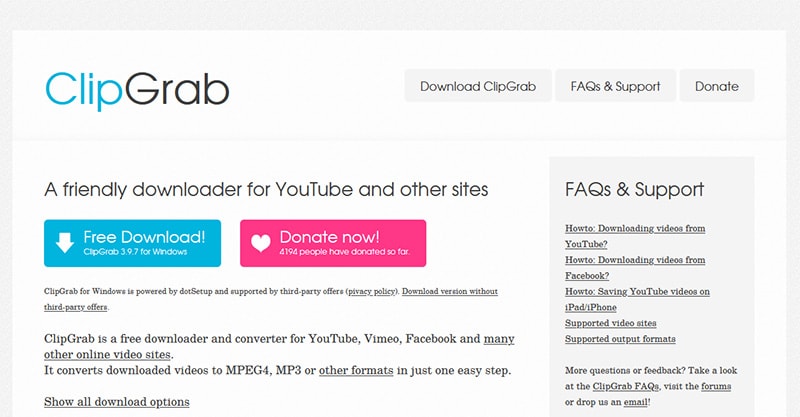
YouTube to WAV Converter is another web-based solution that can be handy for quick downloads.
As with other sites, you can paste the URL of the video you want to convert into the provided form, choose a file type, and download it (almost instantaneously).
As a bonus, even though the downloader is called YouTube to WAV Converter, it does give you the option of downloading multiple file types – MP3, M4A, OGG, WAV, and FLAC for audio, and MP4 and WEBM for video.
The downloader appears to work very well. The only downside is that the first couple of times you click the “Download” button you are likely to be met with popup ads. This is common among the types of sites featured here, but of course, it doesn’t make it any less annoying.
While browsing these websites, we do recommend, at minimum, the use of anti-virus software with up-to-date definitions for viruses, malware, adware, etc. This could save you considerable headaches down the line.
SaveTube
By now, you know the drill. SaveTube works much like the sites already introduced. Paste the video URL you’re looking to convert into the provided form, and the site will present you with the option to download the audio at different qualities.
SaveTube is another spammy site, and it will load ads, even without you taking any action (unless you’ve got an ad blocker). Clicking on buttons is also sure to spawn popup ads as well, so you need to keep clicking buttons until the download moves forward.
In practice, SaveTube works almost exactly like X2 Download, and realistically, it’s probably just a backup site. But in the fast-changing world of YouTube audio downloaders, it can never hurt to keep your bookmarks current.
Snaptube App
Snaptube App is an Android app for downloading videos and music. Snaptube lets you download content from over 50 sites, including Facebook, Instagram, Vevo, Dailymotion, Vimeo, SoundCloud, YouTube, and more.
The app also lets you download media in different resolutions, comes with a night mode, and boasts a built-in media player.
ClipGrab
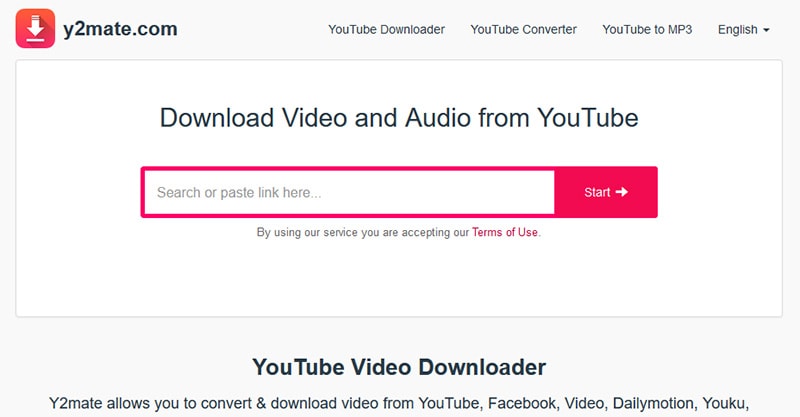
ClipGrab is a free Windows, Mac, and Linux desktop application for downloading files from YouTube, Facebook, Vimeo, Dailymotion, and others. It supports MPEG4, MP3, WMV, OGG Vorbis, OGG Theora, FLV, and WEBM output formats.
Thankfully, ClipGrab has a clean website that appears to be free of ads. For some reason, it doesn’t seem like it has a responsive design, though, which in this age is a little surprising. It is forgivable, I suppose.
If you enjoy the application, they’ve got a convenient donation link on their website you can use to show your appreciation.
YouTube Premium
I mention YouTube Premium towards the end not because it’s difficult to use or because it’s inefficient, but mostly because it’s a paid subscription. Again, I’m not knocking it in any way.
But if you’re already over budget with streaming services, you’re probably not inclined to add another to your monthly bill – unless you plan to download a lot of content from YouTube.
Either way, if you want to download audio with YouTube Premium, first sign up for the service. Promotions are constantly changing, but as of this writing, you can get a month for free and then it’s $11.99 monthly after.
Of course, there are other advantages to YouTube Premium, like ad-free audio and video content.
If you want to download audio and video legally, then YouTube Premium is the only real option. That said, we understand that you may want to download content you own, or content you’ve been featured in, which is what some of the other tools mentioned here are for.
Also note that there are some public domain and non-copyrighted videos, which are effectively free for all.
VLC Media Player
This is admittedly one of the more convoluted ways of downloading YouTube audio, but if you have a bunch of video content on your hard drive that you want to convert to audio then this is probably one of the quicker, easier, more reliable ways to get the audio.
I have personally used this process to turn the home study video courses I’ve purchased into audio files so I can listen to them in my car as I’m driving.
Simply follow this process to convert a file using VLC Media Player:
The conversion process may take several minutes (or even a couple of hours) depending on the file size. That said, VLC Media Player is a very convenient, free, open-source software to keep on hand whenever you want to watch or listen to various types of media or convert files.
CloudConvert
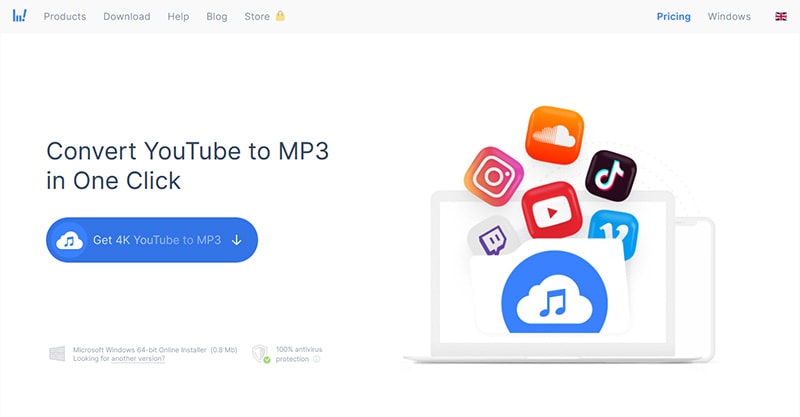
As With VLC Media Player, CloudConvert won’t be of much use to you unless you have a library of videos you’re planning to convert to MP3s or other audio file types. But if you do have content stored up on your hard drive, this can be a very handy tool for converting various file types.
The site was created for converting files, and the interface is straightforward, so you should find it easy to use.
With CloudConvert can convert an array of popular video file types (AVI, FLV, MOV, MP4, MPEG, WEBM, and more) into any popular audio file type (AAC, AIFF, FLAC, M4A, MP3, WAV, and WMA).
To convert files with CloudConvert, you will need to upload them first. Additionally, it’s free up to a point, but you will need to purchase a paid plan if you intend to upload and convert larger files.
Note that in addition to audio, you can download video files from YouTube using many of the same tools and apps listed above.
Discontinued: X2Download
X2Download is unfortunately a bit of a spammy site, but it is very fast for downloading audio from YouTube, which is why we’ve included it here.
To use X2Download, paste your YouTube link into the provided form and click on the “Get link Mp3” button.
From the dropdown, you can choose the file quality you want to download – 320 kbps, 256 kbps, 192 kbps, 128 kbps, and 64 kbps. Then, click “Get link.” Finally, click the “Download” button to get your file.
Once you’ve gotten your download, our advice is to get out of there as quickly as you can!
Discontinued: VidMate
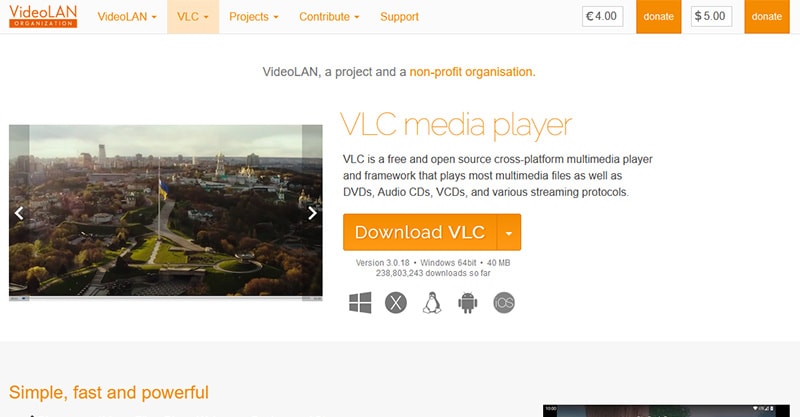
VidMate is an Android-only app for downloading videos and music from YouTube and other destinations. Windows and iOS versions are not available, but if you’re a dedicated Android user, it could be worth a look.
The VidMate app can be downloaded directly from the VidMate website (you will not find it on the Google Play store – yes, we know that sounds a little shady, but did you really think anything outside of YouTube Premium would be totally legit sounding?).
The best thing about VidMate is probably its ability to download images, audio, and videos from an array of platforms, including YouTube, TikTok, Instagram, Dailymotion, Tumblr, and Twitter, among many others.
If you like to watch TV shows, then you’ll also be happy to know VidMate lets you access live TV from over 200 channels. The one downside of VidMate is the fact that they show ads in between use. But it is free to use, so it’s not a total letdown.
If you don’t mind going to the trouble of installing it on your Android phone, it could prove a lot of fun.
How to Download Audio From YouTube, Final Thoughts
With this many ways to download audio from YouTube, you should be all set! I do recommend having a backup plan just in case your favorite site or tool is no longer supported, so keep multiple sites or apps on hand. The ecosystem changes frequently, so keep your bookmarks updated.
And now, whether it’s your favorite song or podcast episode, you should be able to access the YouTube files you need. Have fun!